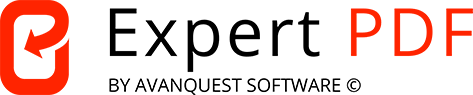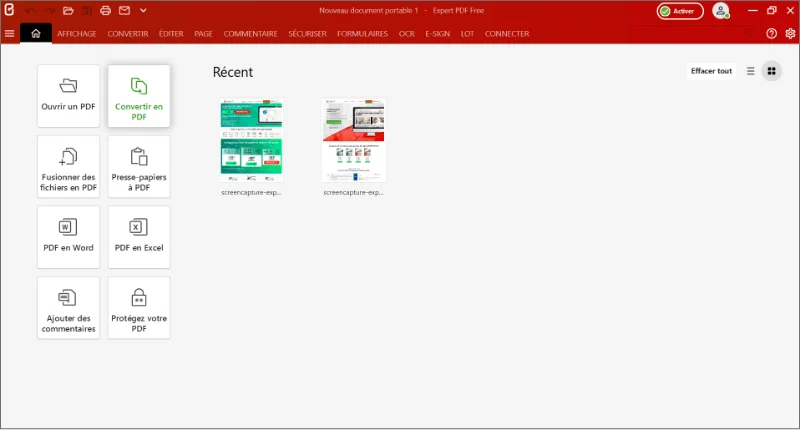HOW TO CREATE AND EDIT A PDF FILE?
HOW TO CONVERT, CREATE AND EDIT A PDF FILE?
Convert PDF files from or to the following formats: WORD, EXCEL, POWERPOINT, HTML, PDF/A, TEXTE, PNG, TIFF, GIF, IMAGE, BMP etc.
Output files that are easy to edit and that display correctly on your PC.
Convert BATCHES of multiple PDF files in one operation to make you even faster and more efficient. Automate PDF conversion with EXPERT PDF.
Combine multiple PDF files into a single file and reorganise your protected pages.
OCR Function

Convert paper documents, invoices, contracts into editable PDFs directly on your computer by scanning your documents.
The OCR function (Optical Character Recognition) makes it an easy task to transform paper documents, scans and scanned PDFs into editable PDF files.
The OCR editor automatically detects the text and images and makes them editable while still retaining the original formatting.
How to convert a paper document, invoice or contract into an editable PDF?
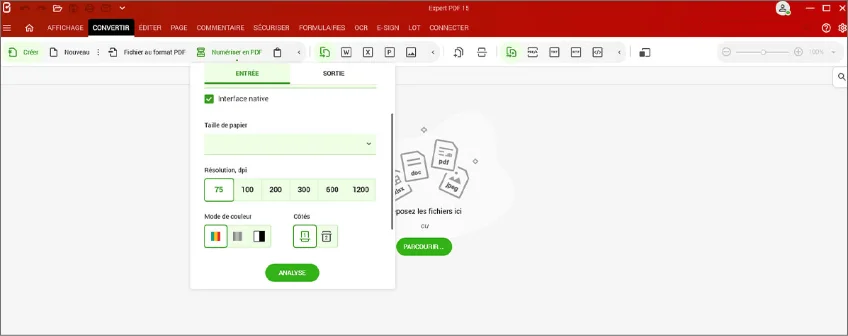
- Scan your document from your printer.
- Open the created document in EXPERT PDF.
- The OCR function detects all the characters and converts them into editable text. Your PDF is immediately available for editing.
- The result is perfect and you can edit all the elements in your document on your computer!
DISCOVER THE BENCHMARK PDF SOFTWARE FOR PC AND MAC
Are you a Private individual with little experience of using PDF files, or a Business or Self-employed person who needs to process invoices, create editable forms, protect sensitive data or handle other official documents? Are you a Company that handles and transfers PDF files on a daily basis? Do you need to sign contracts or invoices with an electronic signature, or to archive documents, or even to hide elements in PDFs before sending them? EXPERT PDF is the expert solution for processing PDF work documents on PC and MAC.
Find out moreIts intuitive, easy-to-use interface simplifies the management of your work documents, the batch processing of files for archiving, the protection of sensitive data and also offers many other functions that are useful for your everyday work.
MORE POWERFUL FEATURES TO HELP YOU WITH YOUR EVERYDAY TASKS
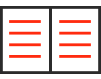
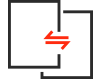
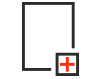
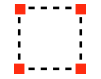
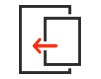
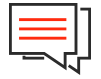
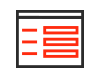
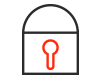

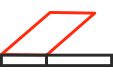
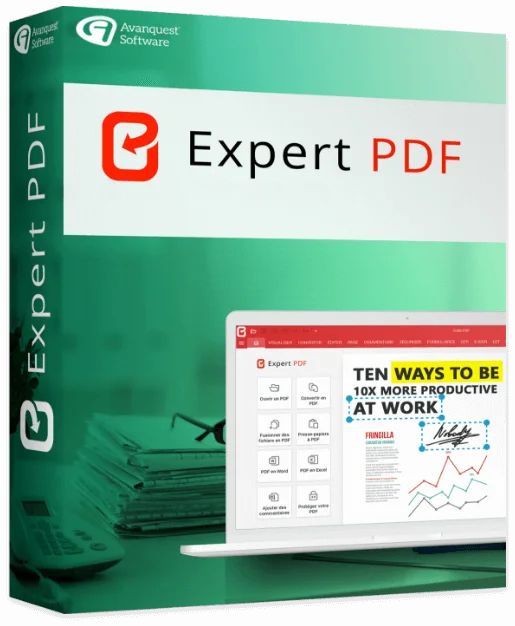
HOW TO CONVERT PDF FILES INTO THE DESIRED FORMAT AND VICE VERSA
Convert from PDF to WORD, EXCEL, JPG and HTML format
- Open the file and convert it in EXPERT PDF.
- Click on the CONVERT tab.
- Select the format, PDF to WORD for example.
- Select the pages you want to convert (All, Current, First, Last, Range)
- Click on CONVERT (the progress bar is displayed)
- Perfect! Your file has been converted to WORD format!
Convert from WORD, EXCEL, JPG and HTML, IMAGE format to PDF
- In EXPERT PDF, click on the FILE tab and then on OPEN to choose your file.
- Your file is converted automatically!
- Even easier! Drag the document you want to convert directly into the EXPERT PDF software.
- The PDF generation process starts automatically!
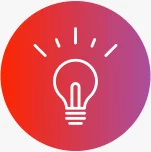
Tip
When you install EXPERT PDF, a special print module is installed automatically. You can convert your documents from Word, Excel, Power Point, Outlook.
- Click on the FILE menu and then choose PRINT.
- Select EXPERT PDF in the Printer drop-down menu.
- Click on PRINT to start generating the PDF of the document.
5 reasons to choose Expert PDF
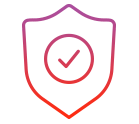 Secure
Securepayment
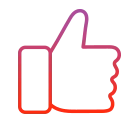 Satisfied or
Satisfied oryour money back
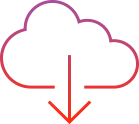 Immediate
Immediatedownload
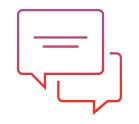 at your
at yourservice
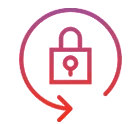 100%
100%Secure
 Configuration required:
Configuration required:
512 MB of RAM (1024 MB Recommended)
Intel Pentium® IV 1.6 GHz Processor
900MB of free disk space
 Compatible with:
Compatible with:
Windows 7, Windows 7 64-bit, Windows 7 32-bit,
Windows 8, Windows 10, Windows 11.